
Experiencing Slow NBN Speeds or Dropouts?
Here’s the WTCO Fault Process to Follow
When your internet slows to a crawl or keeps dropping out, it’s more than annoying — it kills productivity. WTCO can escalate faults to NBN, but NBN requires specific evidence before they’ll take action. This guide outlines exactly what we need so we can get your service fixed faster.
Before we raise anything with NBN, we must confirm that basic troubleshooting has been completed and proper speed tests have been captured over a wired connection.
1. Do These Quick Checks First
NBN requires confirmation that simple in-home checks have been completed. This rules out the most common causes of slow speeds and dropouts.
- The modem/router is powered on and all cables are secure.
- You have rebooted the modem (off for 30 seconds, then back on).
- There are no unusual red or blinking status lights on the NTD or modem.
- You have tested with another device (different laptop or PC).
- No large downloads, uploads, streaming, or cloud backups are running.
- Your device is updated and not being slowed by antivirus or system scans.
2. Run Proper Speed Tests (Required by NBN)
NBN requires timestamped speed test results performed over a wired connection. They will not accept Wi-Fi results or screenshots without exported result files.
- Connect a laptop or desktop directly to the modem using an Ethernet cable.
- Close all unnecessary apps, downloads, VPNs, and cloud services.
- Using a wired device, go to www.speedtest.net .
- Run speed tests at different times of the day.
- After multiple tests, click the option to download/export the result file (CSV, PDF, or image). These downloaded files are required as evidence for NBN.
3. Testing at the NTD
On FTTP, HFC, or Fixed Wireless, NBN may require speed tests taken directly at the NTD (Network Termination Device) to determine where the issue is occurring.
- Plug your laptop directly into the active UNI-D port using an Ethernet cable.
- Bypass your router for this test.
- Run three wired speed tests and save the results.
4. Compare Your Results to Your NBN Plan
- 25/10 Mbps – Light browsing, 1–2 devices.
- 50/20 Mbps – Small households or offices, HD streaming.
- 100/20 or 100/40 Mbps – Multiple users, cloud systems, business use.
- 250/25 or 500/50 Mbps (FTTP) – High-performance business use.
- 1000/50 Mbps – Ultrafast where available.
If your wired results are significantly below your plan speed (e.g., 20–30 Mbps on a 100/20 plan), this usually meets NBN’s fault criteria.
5. Devices, Wi-Fi & In-Home Bottlenecks
Wi-Fi issues often create the *feeling* of slow NBN even when the actual service is performing correctly.
- Too many devices sharing the connection.
- Older or low-performance routers.
- Walls, fridges, and distance affecting Wi-Fi signal.
- Interference from neighbouring Wi-Fi networks.
This is why NBN requires all speed tests be performed using a wired connection.
6. What WTCO Does With Your Results
Once your speed test files are provided, WTCO will:
- Review your results and compare against your plan speed.
- Confirm troubleshooting is complete.
- Lodge a fault with NBN if required.
- Update you with technician appointments and progress.
7. When the Issue Is Not NBN
Some issues are inside the premises rather than on the NBN network:
- A failing modem/router.
- Old or damaged internal cabling.
- Power or hardware issues.
- Wi-Fi congestion or needing a higher speed tier.
If this is the case, we’ll advise the best fix — equipment upgrade, cabling, Wi-Fi redesign, or plan adjustments.
Struggling with Poor Communication Systems?
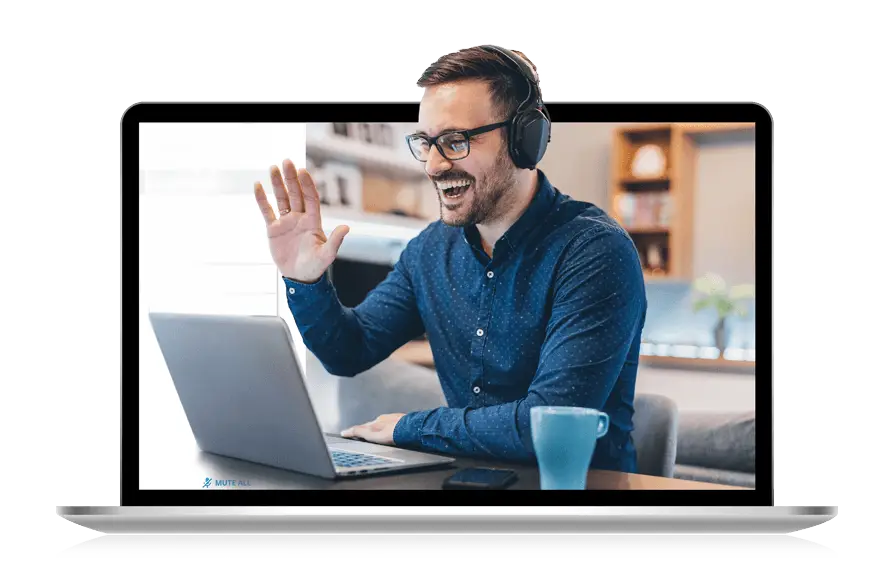
Claim Your FREE 30-Minute Business Communications Strategy Session
(Valued at $880)!
Discover how to boost productivity and get great value—without the sales jargon or years of trial and error. Limited spots available!
